|
Citations MLA Style
|
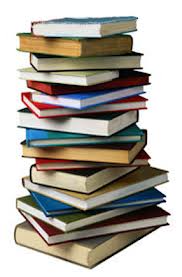
|
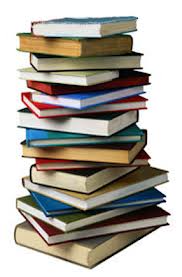 |
|
Citations Give credit where credit due. The following sources may be used to understand how to complete a citation. BrainPOP Click on “BrainPOP” on the Wisdom Library Homepage. Ask for Passwords and User Names from the librarian. Search: citing sources This gives a short video that explains how to cite your work. Each source is displayed in a specific layout depending on the resource. Examples are given for each resource. Four areas are given as a follow-up after the video. These give a Quiz, an Activity, Questions and Answers, and FYI- Reading More on the topic. Citation Machine: A bibliographic management tool. 1.Check the type of citation style you wish to use. Click the submit button and view the sources on the left. 2.Select the type of resource you are citing. 3.Complete the web form that appears with information from your source. 4.Click [Make Citations] to generate standard bibliographic and in-text citations. 5.Highlight and copy the citation and paste it into your work. Easy Bib: (Bibliography and Citation Maker) How to cite in 3 steps: Select your source & search for it. EasyBib will automatically cite it for you. Repeat to build your bibliography! KnightCite- Bibliography Maker Select the citation style you desire. (Ex. MLA) Choose the resource type you are using. Fill in the blanks. Click the Submit button and your citation will appear. Copy and paste the citation into your report. World Book Encyclopedia - Citation Builder Select World Book Student. Under the heading Research Tools select “Citation Builder”. Choose the type of resource you will use from the drop down menu. Fill in each empty box and when done click “create citation”. The citations will appear at the bottom of the page. |
Links: |